INFORMATION ABOUT M1 AND M2 COMMISSIONS
Although you have control over the amount of margin that is placed on each installed solar deal, it is important to understand how commissions are paid out.
This information will provide a better understanding of commission milestones.
This includes Milestone 1 (M1), Milestone 2 (M2), and other details about commission payments and clawbacks.
For more details about the Compensation Plan, check out: Compensation Plan for Sellers
M1 Commissions & Clawbacks
What should I do if I haven’t received your M1 commission?
First, check with your Mentor.
Second, if you have completed 3 deals with a Mentor and are doing deals on your own, check that you have opted into the M1 Advance for the project.
Then, check if the following requirements are met to trigger the M1 commission. In order to be eligible for the first commission milestone, the following must be completed.
- Site Survey Complete
- NTP Approval received for project financing
- For cash projects: Invoice payment received
- M1 Sheet is updated in the ‘Commission’ Tab on Platform
- *Florida Projects Only: Tier 2 insurance is required to trigger M1 on all projects over 11.7 kW.
- *Puerto Rico Projects Only: The full commission is paid out at M2. Finance partners in Puerto Rico do not offer advance funding so M1 commissions are not delivered. The M2 commission is triggered at Installation Approval for the full commission amount.
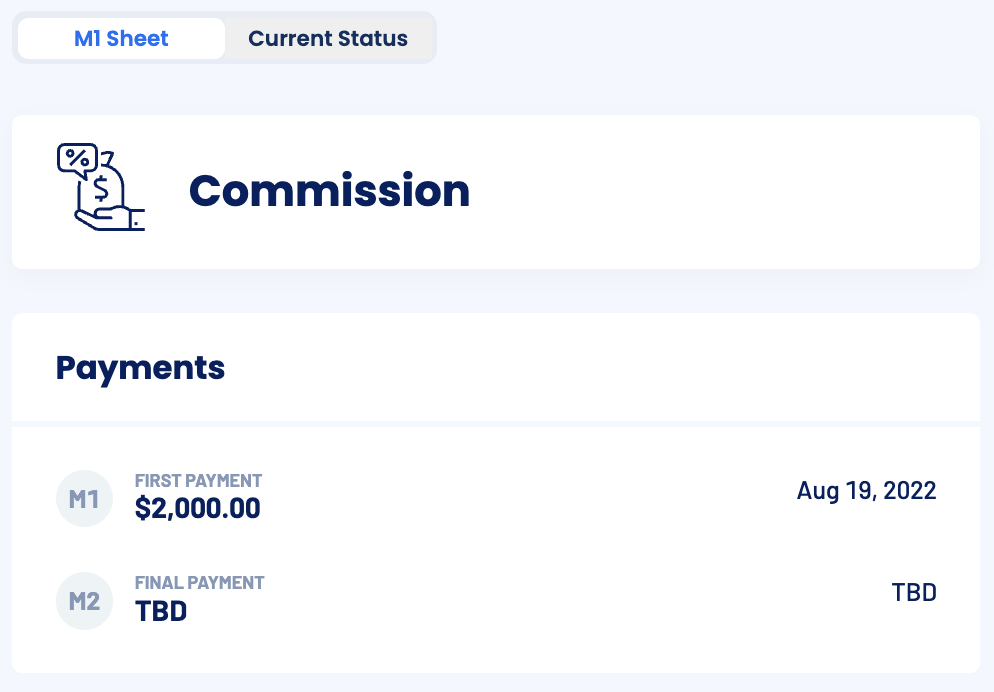
The commission system updates every day! However, commission payments take 2-5 business days to arrive in your account after the M1 payment is triggered. The payment may be on the way, we appreciate your patience!
I’ve checked the requirements above and still have no payment. What can I do?
Check your back office. Visit “My Earnings” and select the “Ledger” tab where you can filter by project, payment date, or other details.
If the M1 commission that you are waiting for is in there, please check the payment dates. You might have a clawback for a project adjustment or a canceled project.
![]()
If the M1 is not showing on your back office, please contact us at support@powur.com and we will be happy to help you!
M1 Advance Program
CLICK HERE to watch the latest announcement to understand how the M1 Advance Program works, and see below for answers to additional questions you may have.
What is the M1 Advance Program?
Beginning August 1st, the M1 Advance Program allows Sellers to opt in to receive an M1 commission advance of up to $2,000 on all financed projects and $1,000 on all cash projects.
The M1 advance is available for a 15% fee that is applied to the amount of the advance and deducted at the M2 milestone.
After August 1st, 2023, no M1 commission advances will be paid unless the Seller opts into the M1 Advance on the Commissions Tab in the project dashboard.
When are M1 Advance commissions paid?
The same M1 requirements apply for the M1 Advance, and they will be paid at the M1 milestone following contract submission and approvals.
What finance products allow an M1 Advance?
All financing products are eligible for the M1 Advance up to $2,000 beginning August 1st. The M1 Advance is also available for cash projects up to $1,000.
Is there an M1 Payment for cash projects?
The M1 Advance is available for cash projects up to $1,000.
What is the M1 Advance Fee? How is it Calculated?
There is a 15% fee applied to any M1 payment when you opt into the M1 Advance Program. The fee will be deducted from the M2 commission.
For example, a $2,000 M1 Advance will have $300 deducted at the time of the M2 commission payment. A $1,000 M1 Advance will have $150 deducted at the time of the M2 commission payment.
Is there a limit to the amount of the M1 Advance?
The amount of the advance will be the M1 commission that is calculated for your project. The M1 advance is limited to a maximum of $2,000 for all financed projects and $1,000 for cash projects.
How do I opt into the M1 Advance?
To opt into an M1 Advance, navigate to the Project Page and select the Commissions Tab to find details about the project commission. In the ‘Commission’ section, there is a toggle button next to ‘M1.’ To opt into the M1 advance, click the toggle button to the “On” position.
The M1 Advance is not selected by default, you must opt-in on each project if you wish to receive the M1 Advance.
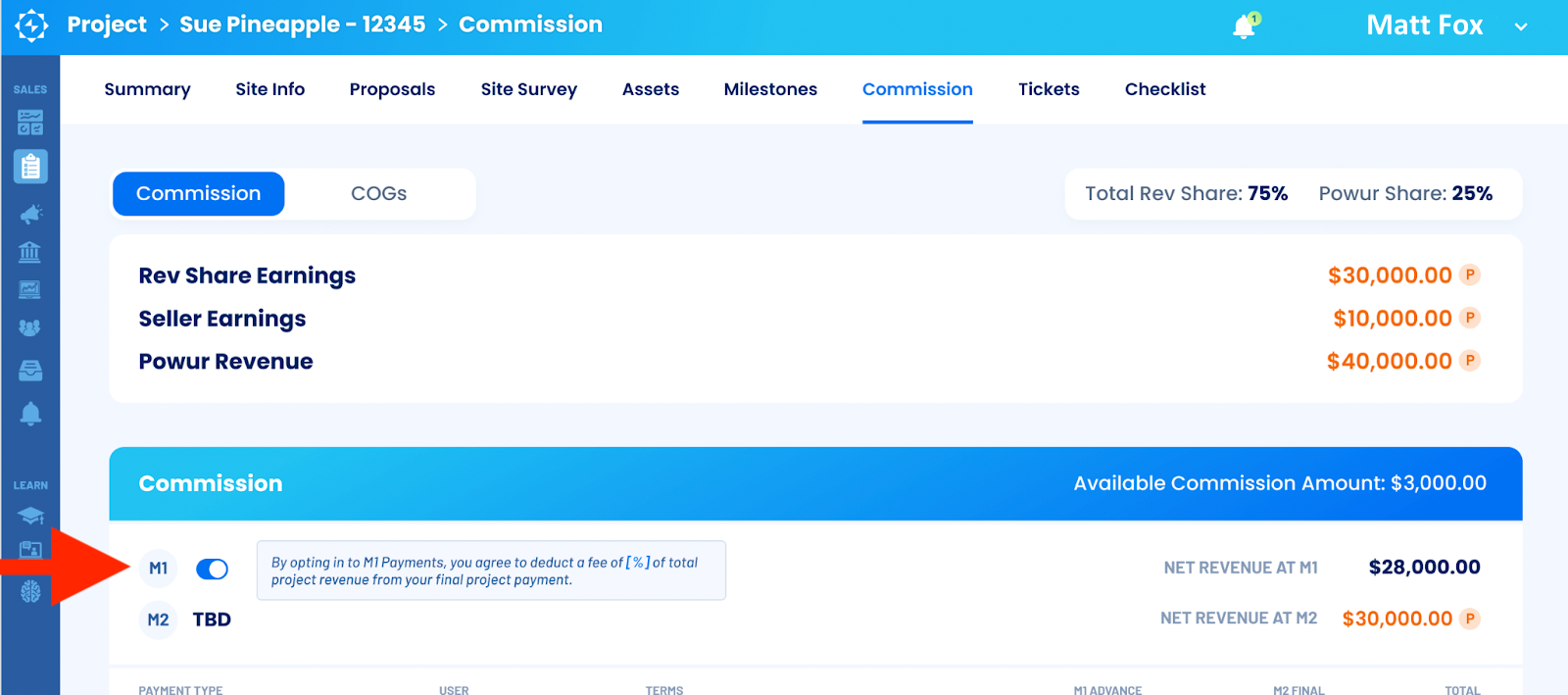
How does the M1 Advance work on partnered projects?
On Partnered Projects, Sellers and Tier 3 Partners on the project will each have the option to opt in separately.
The Seller and Tier 3 (Mentor) Partner can opt-in separately for their share of the M1 advance, up to $2,000.
For example, a partnered project with a $1,000 M1 Advance is split $500 for the Seller and $500 for the Tier 3 Partner if both opt in for the M1 advance, if only one party opts in they will still receive $500.
When will M1 Commission Advances be available?
The M1 Commission Advance Program will begin on August 1st, 2023, which means no M1 commissions will be automatically paid beginning August 1st. After August 1st, the Seller must opt into the M1 Advance on the Commission tab on the Powur.com project page or they will receive their full commission at the M2 Milestone.
The feature to opt-in to the M1 Advance in the Commission tab on the dashboard will be available on July 19th.
Is the M1 Advance Available in Puerto Rico?
No. The M1 Advance Program is not available in Puerto Rico. The full commission is paid out at M2.
How long is the toggle switch available? How long into the project lifecycle can I opt into the M1 Advance?
The M1 Advance option is available to select until the M1 Project Review stage, which happens shortly after the Site Survey has been completed. If you wish to opt into the M1 Advance for a project, we recommend you do so prior to the Site Survey.
Opting in retroactively after the project reaches the M1 Project Review stage is not supported. If you do not opt-in prior to the review, you will be paid the full amount at the time of the M2 commission payment.
M2 Commissions
What should I do if I haven’t received your M2 commission?
First, check the following requirements are met to trigger the M2 commission. In order to be eligible for the second commission milestone, the following must be completed:
- Installation is complete and ready for inspection
- Project funding has been received or cash payment has been made
- M2 Commission sheet is created in the ‘Commission’ Tab on the Platform
- *Florida Projects Only: Tier 2 insurance is required to trigger M2 on all projects over 11.7 kW.
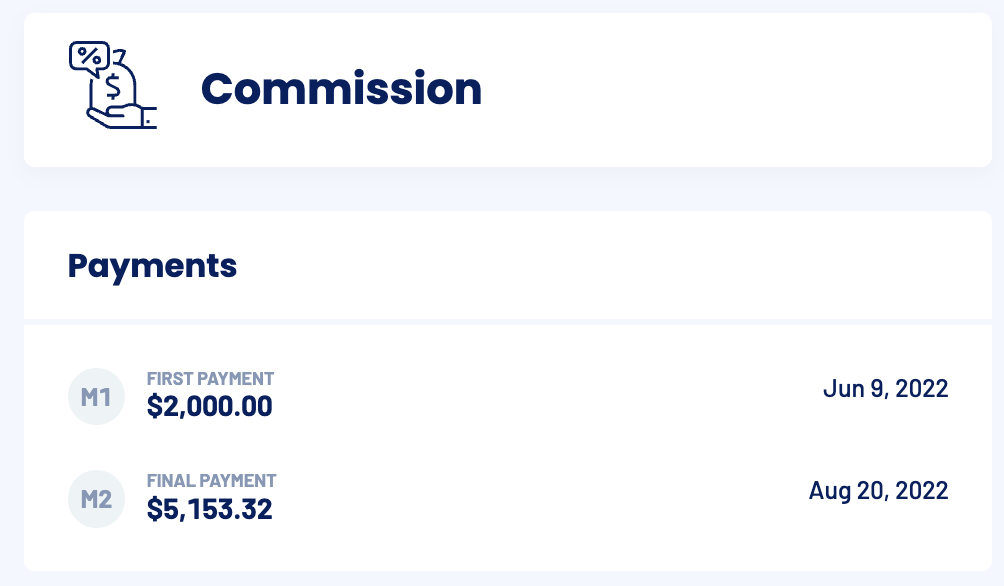
Second, our system updates every day! However, commission payments take 2-5 business days to arrive in your account after the M2 payment is triggered. The payment may be on the way, we appreciate your patience!
I’ve checked the requirements above and still have no payment. What can I do?
Please check your back office. Visit “My Earnings” and select the “Ledger” tab where you can filter by project, payment date, or other details.
If the M2 commission that you are waiting for is in there, please check the payment dates. You might have a clawback for a project adjustment or a canceled project.
![]()
If the M2 is not showing in your back office, please contact support and we will be happy to help you!
Clawbacks
What if I have a Clawback?
When you see a commission posted in your back office (“My Earnings”) but you haven’t received a commission on your E-Wallet, you might have a clawback.
What is a Clawback?
A clawback is a reversed payment, which prevents funds from hitting your E-Wallet account until the balance is paid with future commissions and team bonuses.
When do Clawbacks happen?
Clawbacks happen when:
- You’ve received a commission that needs to be reversed because of cancellation or another reason.
- A project is canceled after reaching a later Project Stage and a cancellation fee is applied:
• After Site Survey is Complete: $50
• After the Permit is Submitted: $250
• After Equipment is Delivered: $500 - You received a higher commission, but the commission sheet was adjusted due to rebates, adders, or other changes that have been made to the project after M2.
How do I know if I have a Clawback?
You can visit your back office to view “My Earnings” and select the “Ledger” tab where you can view your payment dates and filter by Clawbacks (Filter > Event > “Clawbacks”).

If you know that you have a clawback and you are not able to see it in your back office, it means you still have a remaining balance. Contact support for more details about it.
How do I set up E-Wallet?
Solar Sellers that have completed 3 deals with a mentor and wish to control their own deals and have completed the Tier 1 and Tier 2 training are eligible to set up their own e-Wallet.
Navigate to your Solar Powur dashboard. In the top right corner of the window, click on the drop-down arrow next to your name to access your Profile Settings. In profile settings, you will see a list of menu tabs across the top of the screen.
Click on the E-Wallet Tab and you will see a button to “Setup E-Wallet Account” to set the terms of your choosing for Sellers.
The link will take you to the third-party eWallet Platform, watch the video about how to set up your
account, and follow the instructions to create your eWallet. Once you have created your account you can return to this page to access your eWallet at any time.
